The new unified Teams experience is now available for personal accounts on Windows 10 and Mac, bringing all your Teams accounts, whether personal, work, or school, together. To add or access additional accounts, select your profile picture at the upper right corner of Teams after you sign in.
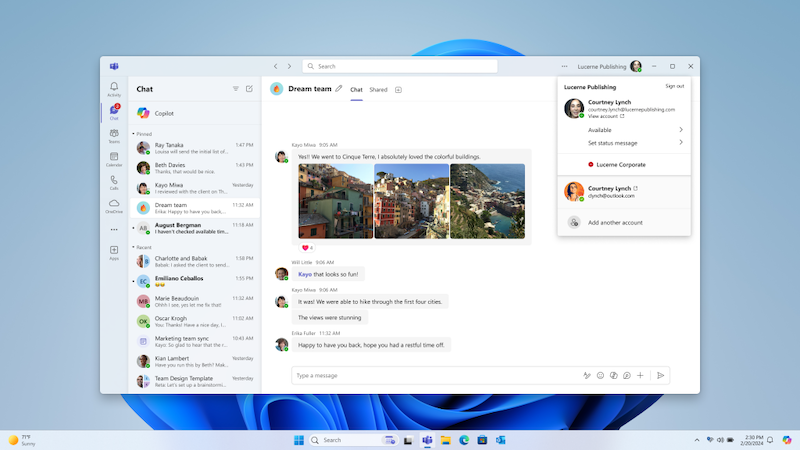
Connect your community
The new Teams app on Windows 10 and Mac gives you desktop access to Communities. With Communities, you can organize all your groups, such as your fantasy football league, your homeowner’s association, or your school’s parent organization, in one place. Community members can engage in discussions, share files and photos, join video calls, plan events, and more from the Teams desktop or mobile apps. Check out this blog post to learn more and get started: Communities in Microsoft Teams.
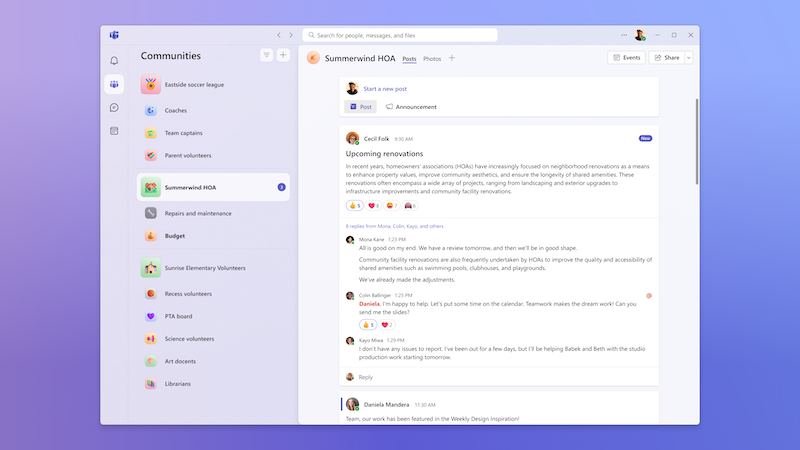
There are two ways to use Communities in Teams:
- If you want to work together and get things done in your group, you can opt to keep your community private and only accessible by invitation. Using your community calendar, you can conveniently set up events for your community members to participate in.
- If you want to talk about any topic with people who share your interests, you can make your community public and open for other Teams users to see. If you’re hosting community events, you can invite anyone to join, even if they don’t use Teams!
Here are four Communities you can join today to experience Teams Communities first-hand:
Easily create and join any Teams meeting
When you access Teams with a personal account, you can schedule free meetings (up to 60 minutes and 100 participants) with anyone, anytime. When joining a meeting, you can choose the Teams account that you want to join with. For example, you may want to join your school’s PTA meeting with your personal account instead of your work account. When you join a meeting with your Teams account, you have access to the meeting chat, which is available for ongoing conversation before, during, and after the meeting. You also have the option to join a meeting as a guest without signing in.
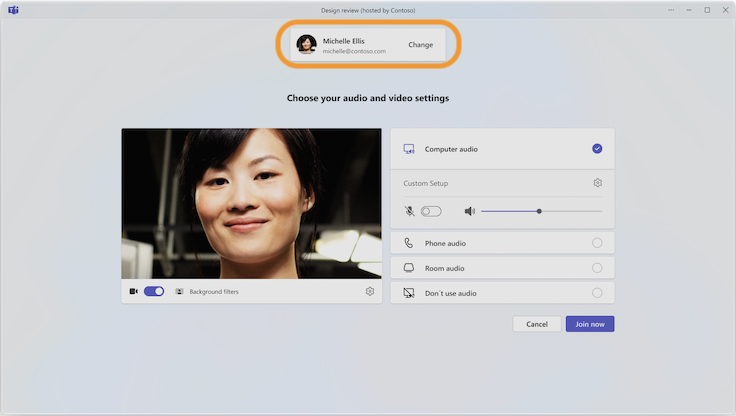
Get started today!
To enjoy the new Teams features on Windows 10 and Mac, simply update your Teams app to the latest version. You can also get it from the Teams download page.
You share, we listen.
We are always grateful to receive your feedback and suggestions to make Teams better.
- Report bugs and glitches by sending us relevant feedback using the in-app form. Please include diagnostic logs and screenshots to help us to investigate your issue. Learn more how to send feedback or suggest a feature in Teams (free)
- If you have suggestions for new features or changes to the existing ones, you can vote and submit ideas on Microsoft Teams (free) Feedback Portal.
- You can always create a post on the Microsoft Support Community as well.