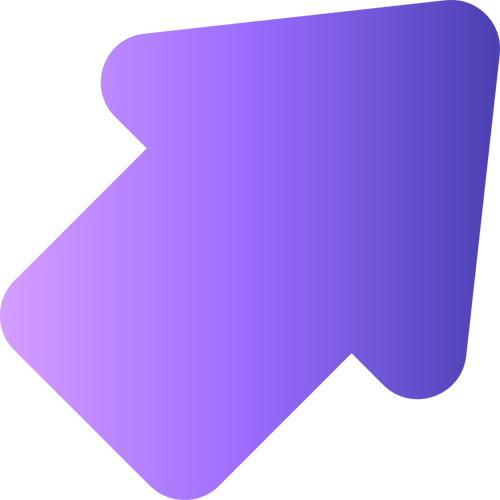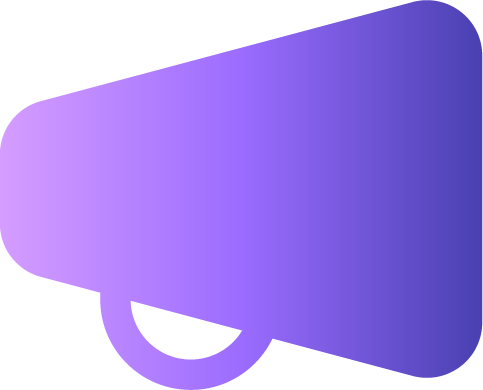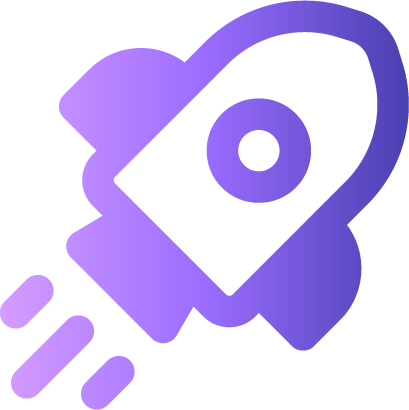Welcome to
Teams Insider
Become a Teams Insider and be the first to
try new features in Microsoft Teams Free.
Using Teams for work or school?
Check out Microsoft Teams Public preview.
Who are
Teams Insiders?
People who enjoy trying new things and want to shape the way Teams works.
IT professional
Joey loves new tech and wants to influence the apps they use so they have exactly what they need.
Learn moreCreative
Ingrid, a tattoo artist that hosts a monthly drawing night for local tattooers to network and get creative together.
Learn moreTeams Insider Blog
Empowering Parents Through Connections: Launch of the ViSN Parent Community
In an increasingly digital and fast-moving world, parents often find themselves wanting to stay more connected to their child’s education—but unsure how. They want to unde...
Read the postCommunity Creators Program Powered by Microsoft Teams
Over the past few weeks, we’ve been thrilled to bring together a diverse group of social media creators through the Community Creators Program, an initiative powered by Micr...
Read the postTips for joining a Teams meeting
Now available to Teams Insiders, we are excited to introduce a new feature that makes spontaneous meetings in Teams Free easier than ever. With our latest update to Teams Insi...
Read the postWhat’s new in Teams Free | May 2025
We’re always working to make Teams Free even better, and in May, we introduced a couple of handy new apps you can use in both chats and communities. Plus, it’s now easier ...
Read the postFrequently asked questions
Where do I sign up for Teams Insider?
To join the Teams Insider program, you’ll need to go to your settings in Teams. Select Teams Insider Program > Join. The app will restart, and you’ll have access to early releases of features on all your devices when signed in to the same personal account.
What's the difference between Teams Insider Program and Teams Public Preview?
The Teams Insider Program is only for personal use in Microsoft Teams Free. Public Preview is for your work and school Teams account.
Can I leave the program once I join?
Yes, go back to your Teams settings > Teams Insider program > leave the Teams Insider program.