Welcome to a new series covering best practices and tips when using Teams for personal use!
In this article, you will learn about Teams Communities, how to get started, and what features can be useful to you. This week, we will focus on what’s available to Teams Community owners, including:
- Setting up a community
- Inviting and managing community members
- Engaging in your community
Setting up a community
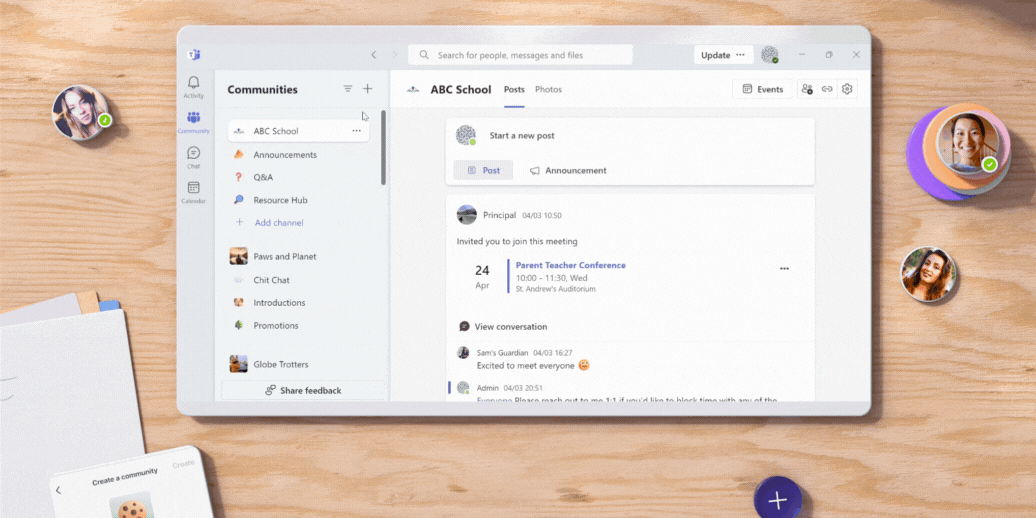
 Create a community: Easily establish a dedicated space for your group to collaborate, share updates, meet together, and foster engagement in just a few clicks.
Create a community: Easily establish a dedicated space for your group to collaborate, share updates, meet together, and foster engagement in just a few clicks. Add/change community avatar: Make your community stand out with a personalized avatar! Customize it to reflect your community’s identity and create a welcoming environment.
Add/change community avatar: Make your community stand out with a personalized avatar! Customize it to reflect your community’s identity and create a welcoming environment. Add/change community name: Keep your community’s identity unique by adding a name and changing it if needed. It’s the perfect way to be recognized by your members. Add community guidelines to define rules of engagement for community members.
Add/change community name: Keep your community’s identity unique by adding a name and changing it if needed. It’s the perfect way to be recognized by your members. Add community guidelines to define rules of engagement for community members. Adjust visibility settings: Control who can access your community with visibility settings. You can decide if your community appears to other Teams users when searching or not.
Adjust visibility settings: Control who can access your community with visibility settings. You can decide if your community appears to other Teams users when searching or not. Require approval to join: Control who gains access to your community by requiring approval for new members.
Require approval to join: Control who gains access to your community by requiring approval for new members.
Inviting and managing community members
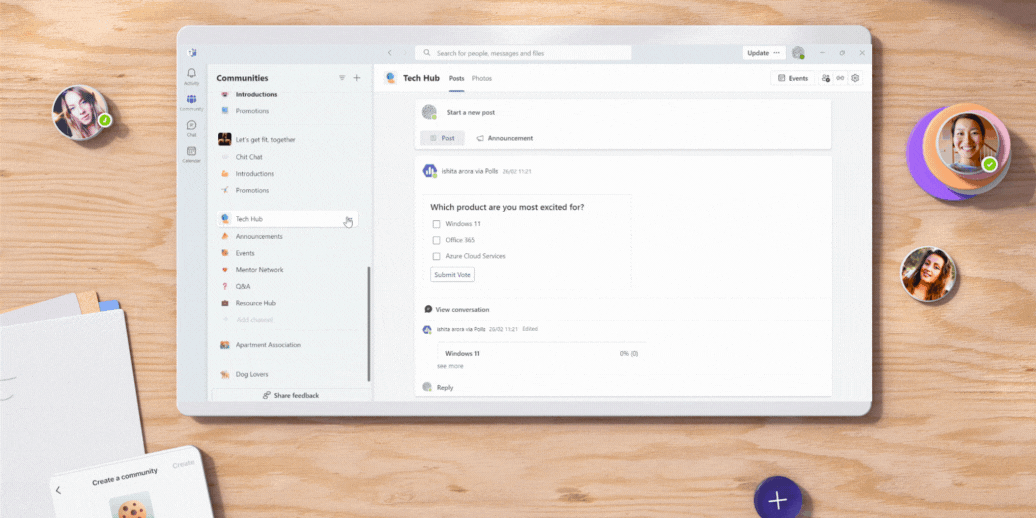
 Invite members: Expand your community and bring in new voices by inviting members to join the conversation by sharing join link.
Invite members: Expand your community and bring in new voices by inviting members to join the conversation by sharing join link.- 🙌 Welcome members: Pin a post in your community to welcome new members and (coming soon) use Community Bot to automatically send a custom welcome message to new members.
 Review pending members: As community owner, you are the gatekeeper of a strong and safe community! Approve or reject member requests by browsing through the “Review Pending Members” option.
Review pending members: As community owner, you are the gatekeeper of a strong and safe community! Approve or reject member requests by browsing through the “Review Pending Members” option.- ⬆️ Add community owners: Empower community members to help you manage your community by making them co-owners of your community.
 Remove/block members: Maintain a positive and inclusive environment by swiftly removing or blocking members who violate community guidelines.
Remove/block members: Maintain a positive and inclusive environment by swiftly removing or blocking members who violate community guidelines. Delete community: Ready to start fresh? Communities can be deleted by owners whenever needed.
Delete community: Ready to start fresh? Communities can be deleted by owners whenever needed.
Engaging your community
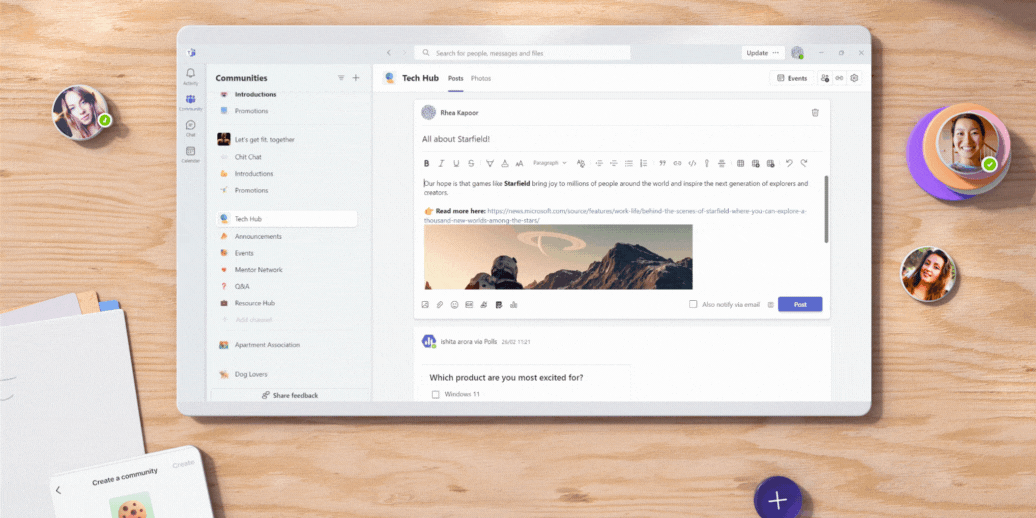
 Pin a post: Highlight important announcements, discussions, or resources by pinning them to the top of your community feed for easy access and visibility.
Pin a post: Highlight important announcements, discussions, or resources by pinning them to the top of your community feed for easy access and visibility.- 🚨 Mention community members: Use the @ symbol to mention individual community members or everyone when you have something important to share.
 Notify via email: You can also notify all community members via email when creating any new community post.
Notify via email: You can also notify all community members via email when creating any new community post. Change community banner: Give your community a fresh look and feel by updating the banner to reflect current events, themes, initiatives or reminders.
Change community banner: Give your community a fresh look and feel by updating the banner to reflect current events, themes, initiatives or reminders. Delete a message: Keep your community conversations clean and on-topic by swiftly removing irrelevant or inappropriate messages with ease.
Delete a message: Keep your community conversations clean and on-topic by swiftly removing irrelevant or inappropriate messages with ease. Report a concern: As a guardian of a safe and respectful environment, easily report any concerns or issues within your community to the Microsoft Online Safety team.
Report a concern: As a guardian of a safe and respectful environment, easily report any concerns or issues within your community to the Microsoft Online Safety team.
Managing your community on mobile
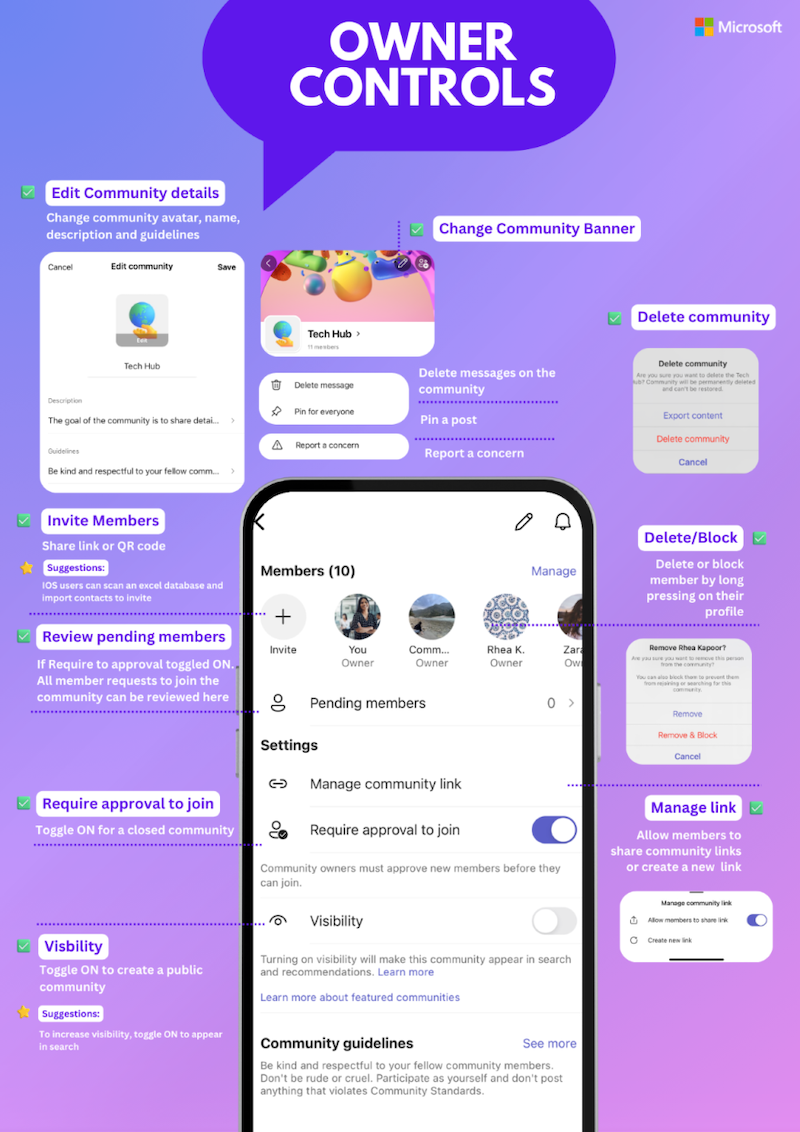
You share, we listen.
We are always grateful to receive your feedback and suggestions to make Teams better.
- Report bugs and glitches by sending us relevant feedback using the in-app form. Please include diagnostic logs and screenshots to help us to investigate your issue. Learn more how to send feedback or suggest a feature in Teams (free)
- If you have suggestions for new features or changes to the existing ones, you can vote and submit ideas on Microsoft Teams (free) Feedback Portal.
- You can always create a post on the Microsoft Tech Community as well.
Thank you! We will always build Teams for personal use forward to better support this community’s needs.