Leading an online community? We are here to help! Microsoft Teams offers a suite of tools designed to help community owners foster a vibrant and engaging environment.
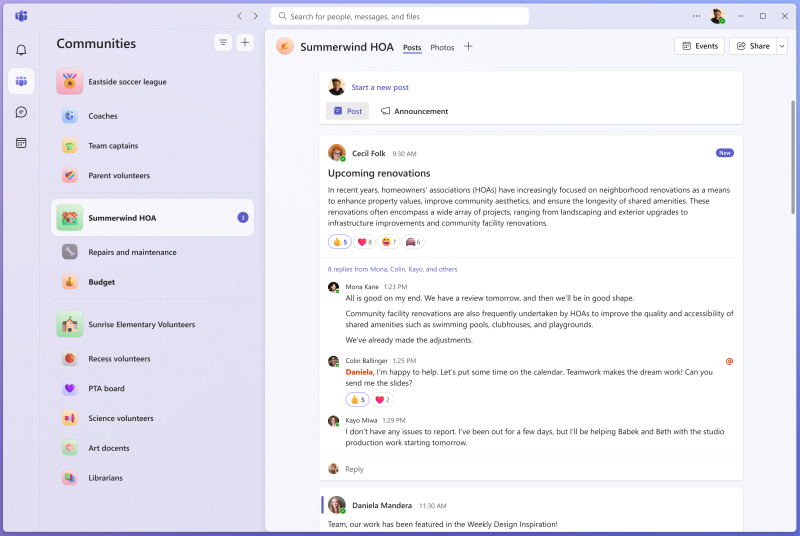
Here are ten tips to effectively manage and grow your community on Teams for personal use.
- Set Your Vision and Intent
- Detail and Personalize Your Community Profile
- Test Drive with a Practice Community
- Add a Welcome Message using Community Bot
- Establish Initial Member Actions
- Invite Members Strategically
- Leverage Email Notifications
- Engage Actively with Members
- Personalize and Funnel Engagement
- Moderate and Maintain Quality
1. 🎯 Set Your Vision and Intent
Begin by clearly defining the purpose and goals of your community. Consider utilizing tools like Microsoft Copilot to help visualize and articulate what you want your community to represent. When you’re ready, get started by creating your community. Learn how
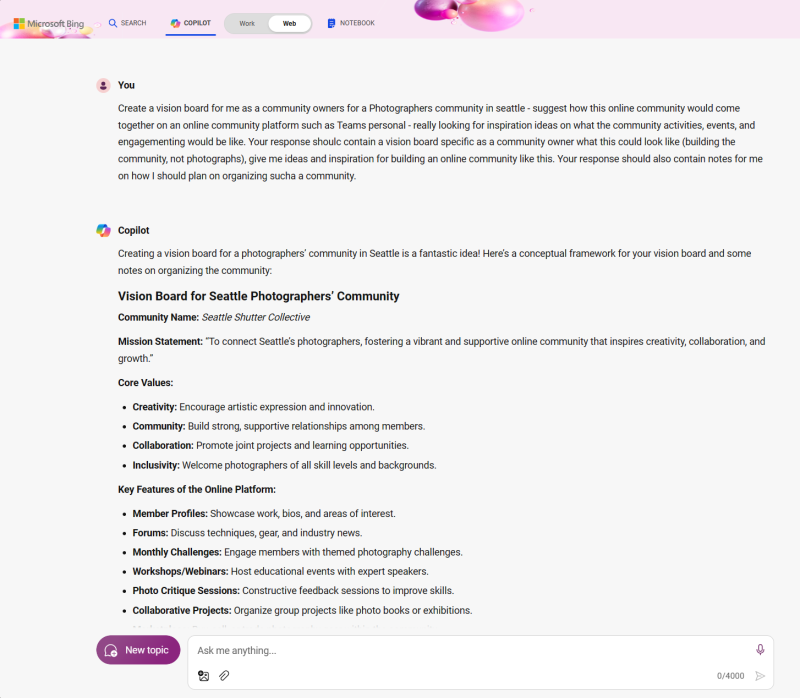
2. 🖌️ Detail and Personalize Your Community Profile
The more information you provide about your community, the better. Include a detailed description, set clear community guidelines, select a distinctive avatar, link to your community website, and customize the banner image. These elements help members understand the community’s purpose and foster a sense of belonging. Free AI tools like Copilot with Microsoft Designer built in are super helpful when crafting these elements. Learn how
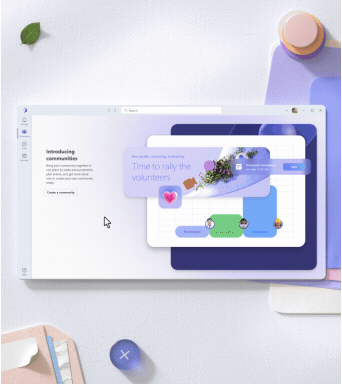
3. 🚗 Test Drive with a Practice Community
Before going live, create a test version of your community and invite co-owners or moderators. This allows you to experiment with various features and settings available on Teams. Decide whether the community should be public or invitation-only, and test different settings to determine what best suits your community’s needs. Learn more
4. 🤖 Add a Welcome Message using Community Bot
New members that join your community are often unsure what they should do. Can they just start posting or should they follow your lead? On the desktop version of Teams for personal use, configure Community Bot to welcome new community members and provide clear instructions for getting started. This bot can provide a personalized greeting and guide newcomers on how to take their first actions within the community, such as introducing themselves or participating in a discussion. This initial interaction sets a welcoming tone and encourages active participation. Learn how
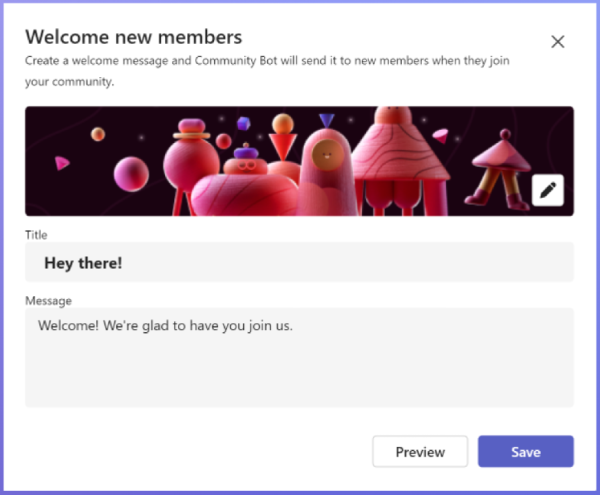
5. 👣 Establish Initial Member Actions
Define clear, initial tasks for new members to help integrate them into the community. You might ask them to introduce themselves or share something pertinent to the community’s theme. Creating and pinning a welcome post in your community can serve as a constant invitation for new members to get engaged right from the start.
6. 💌 Invite Members Strategically
Now that your community is set up, begin inviting members. Start with close friends and avid supporters. Utilize the Pending Invite Tracker on mobile to manage invitations and send reminders. Extend your reach through social media and newsletters, providing straightforward instructions on how to join the community, thereby ensuring a seamless onboarding process. Learn how
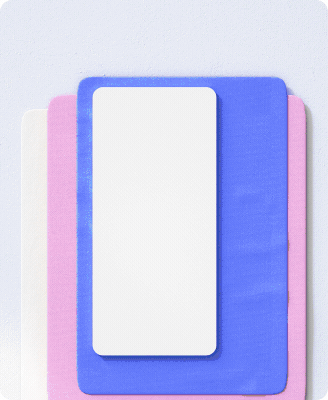
7. 📧 Leverage Email Notifications
Teams for personal use allows community owners to notify all members about new posts via email. This feature is a powerful tool to keep members informed and engaged, especially for important updates or discussions. Use it wisely to maintain interest and participation without overwhelming your members.
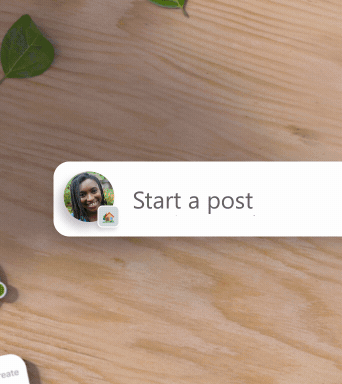
8. 💬 Engage Actively with Members
Regular interaction with community posts is crucial. Respond to members’ contributions with personalized comments, and post engaging content that invites feedback and discussion. If you regularly post content on social media, consider how the content you share in your Teams community provides differentiated value to your community. Establish a routine posting schedule to ensure a steady stream of content and engage one-on-one with active members to gather feedback and encourage deeper involvement.
9. 📊 Personalize and Funnel Engagement
Enhance community engagement by incorporating interactive elements like polls, and encourage members to personalize their profiles, such as setting a nickname related to the community theme. These small touches add to the fun and help members feel more connected to the community.
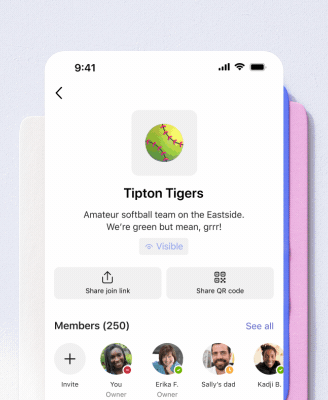
10. 🔧 Moderate and Maintain Quality
Keep your community well-moderated to prevent spam and maintain high-quality content. Utilize moderation tools to delete inappropriate posts and manage membership approvals. Empower trusted members by promoting them to community owners to help sustain a safe and respectful environment. Features like “Block members”, “Delete posts” and “Require approval to join” are your best friends here!
The Bottom Line
By following these ten tips, you can build a flourishing community on Microsoft Teams that not only attracts members but also retains them by fostering a welcoming and engaging environment. Also make sure to check out our recent blog post summarizing the features available for community owners in Teams.
If you have any questions, give us a shout anytime on social @MicrosoftTeams.
You share, we listen.
We are always grateful to receive your feedback and suggestions to make Teams better.
- Report bugs and glitches by sending us relevant feedback using the in-app form. Please include diagnostic logs and screenshots to help us to investigate your issue. Learn more how to send feedback or suggest a feature in Teams (free)
- If you have suggestions for new features or changes to the existing ones, you can vote and submit ideas on Microsoft Teams (free) Feedback Portal.
- You can always create a post on the Microsoft Support Community as well.
Thank you! We will always build Teams for personal use forward to better support this community’s needs.