Sometimes you might feel that a community in Microsoft Teams is getting too noisy. Or sometimes you just want to be notified about everything. You can now do both in Teams free on Windows 11, Android and iOS as we have shipped community notification settings. This new feature allows you to customize your community notifications for every community you are a member of. For larger communities you might want to tone these down and in smaller communities you can be notified for all activity if you wish. As the communities grow, you can change the settings anytime when needed.
For community owners managing their communities in Teams free on Windows 11 we have released an option to promote and demote community members. This option was previously available only on mobile and now it’s available on Windows 11, too.
Community-specific notification settings
Windows 11
Select ‘Notifications’ after right-clicking the community name or tapping the more options (…) menu.
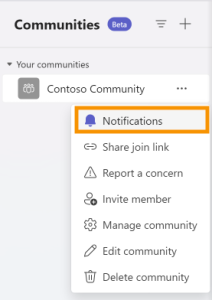
Select your preferred notification setting for the community:
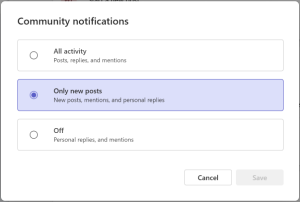
After selecting the option, tap Save to confirm the new setting. If you don’t want to change settings, you can close this screen without saving the changes by tapping Cancel.
Android and iOS
When in community settings (which you can access by tapping the community name at the top of the screen), tap the notifications icon in the top right-hand corner and select your preferred notification setting for the community.
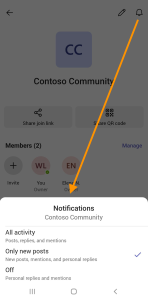
Promote and demote community members
Windows 11
Select ‘Manage community’ after right-clicking the community name or tapping the more options (…) menu.
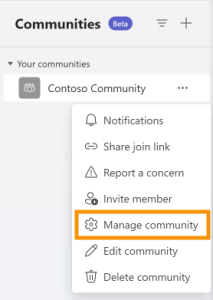
You can promote community members to community owners and demote community owners to members by selecting the role in the drop-down menu. These changes are saved automatically and will take effect immediately.
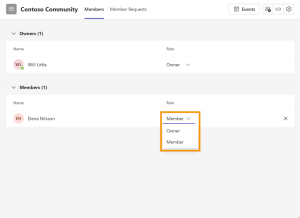
Android and iOS
When in community settings (which you can access by tapping the community name at the top of the screen), tap a community member to promote them to a community owner or demote them back to a community member.
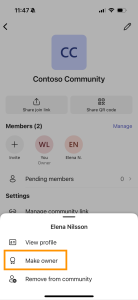
In larger community with a lot of members you can tap ‘Manage’ above the member list to see the full list of the current community members. From the list, you can tap a community member to promote them to a community owner or demote them back to a community member.
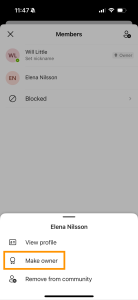
How to send feedback and suggestions?
We are always happy to receive feedback and suggestions to make our product even better. To participate in our feedback program and help us in our endeavor, please follow the steps below:
- Report bugs and glitches by sending us relevant feedback using the in-app form. Please include diagnostic logs and screenshots which will help us to investigate your reported issue. Learn more how to send feedback or suggest a feature in Teams (free)
- If you have suggestions for new features or changes to the existing ones, you can vote and submit ideas on Microsoft Teams (free) Feedback Portal.
- You can always create a post on the Microsoft Tech Community as well.