We have been busy releasing new features in Teams for personal use in March and here’s a recap of some of the recently released features available for you today:
- Welcome messages by Community Bot (Windows 11)
- Noise suppression in meetings (Android, iOS)
- Website link in the community description (Android, iOS)
Welcome messages by Community Bot (Windows 11)
We’re excited to welcome Community Bot to Teams for personal use! With Community Bot, community owners can automatically send a welcome message to new members who join their community. Community Bot can be used to share important details, prompt new members to introduce themselves, acquaint new members to the community or whatever you would like to say!
To add a welcome message to your community, follow these steps:
- In Teams, select Community from the left rail.
- Select the community you want to add a welcome to from the community list.
- Select More options (…) next to the community name> Community Bot.
- After making the edits you can preview the welcome message.
- Select Save to set the welcome message and become available to new members of your community.
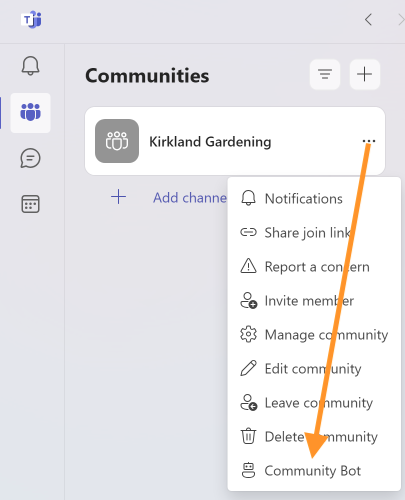
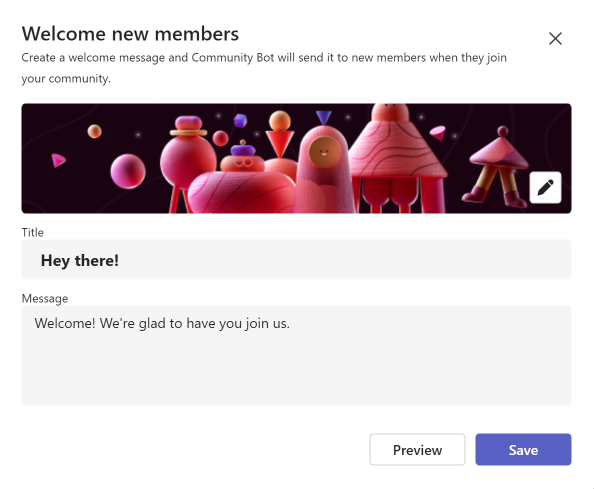
Noise suppression in meetings (Android, iOS)
No more unwanted background noise when in Teams meetings! When joining a Teams call or meeting you can use this new feature to suppress any background noise. You can adjust the setting to Low or High or leave it to the default Auto setting, which automatically adjusts the suppression as needed. Selecting High will suppress everything else except your voice.
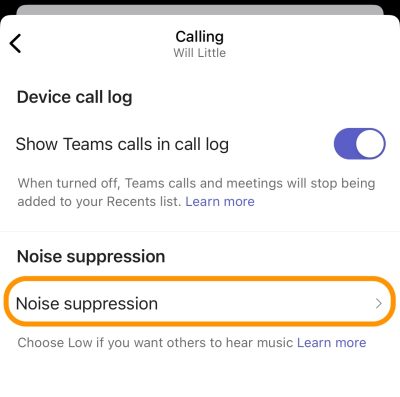
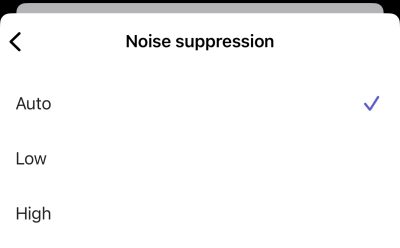
Website link in community description (Android, iOS)
If your community has a website or blog, you can now add a website link in the community description in Teams for personal use. This website link is shown to all community members and also the users opening a community invite link to your community.
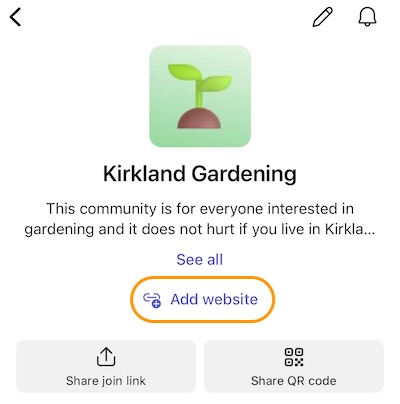
You share, we listen.
We are always grateful to receive your feedback and suggestions to make Teams better.
- Report bugs and glitches by sending us relevant feedback using the in-app form. Please include diagnostic logs and screenshots to help us to investigate your issue. Learn more how to send feedback or suggest a feature in Teams (free)
- If you have suggestions for new features or changes to the existing ones, you can vote and submit ideas on Microsoft Teams (free) Feedback Portal.
- You can always create a post on the Microsoft Tech Community as well.