You have just created a new community in Teams free and you realize you made a small typo in the community’s name. With our recent updates it’s now easy to edit your community details in Teams free on Windows 11, too. Additionally, you can accept community member join requests on Windows 10 as well now. You find these new options ‘Edit community’ and ‘Manage community’ by right clicking your community in the communities list or tapping the options menu (…) icon right next to its name.
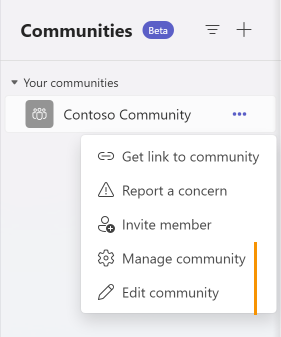
Manage community
After selecting ‘Manage community’, you see the current owners and members in your community. When you community requires approval to join, you as community owner will see member requests on ‘Member Requests’ tab and can then accept / decline these requests.
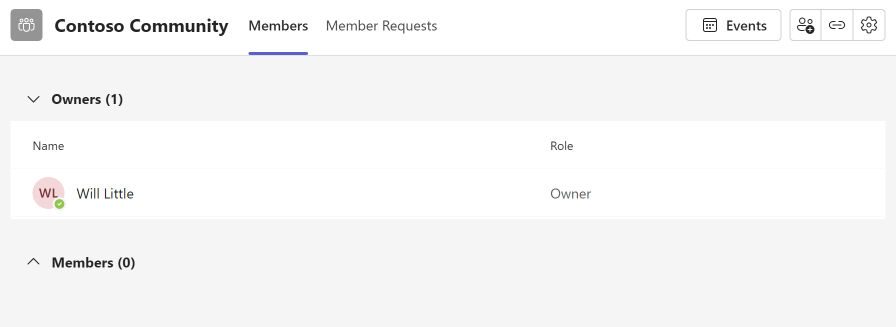
Edit community
When you select ‘Edit community’, you see a form for editing your community details. You can change the community picture, name, description or community guidelines. Additionally, you can decide if new community members need approval by community owners before they can join. Keeping this setting enabled allows you to have a full control over who joins your community.
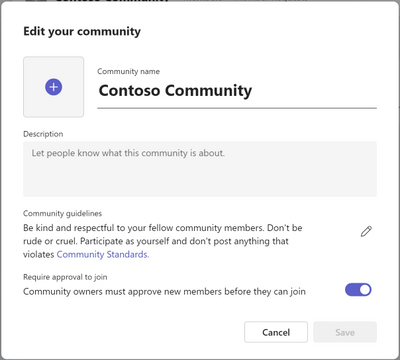
Learn more how to update community settings
Other recent updates
- Community event sharing on Android and iOS now uses the native share options of the mobile platform, allowing you to easily share your community events with your contacts.
- We have started rolling out Communities (beta) in Teams on Windows 10, macOS and web. Learn more
- In addition to community announcements, you can now use Microsoft Designer for all posts and replies both in communities and chat in Teams free on Windows 11. Learn more
How to send feedback and suggestions?
We are always happy to receive feedback and suggestions to make our product even better. To participate in our feedback program and help us in our endeavor, please follow the steps below:
- Report bugs and glitches by sending us relevant feedback using the in-app form. Please include diagnostic logs and screenshots which will help us to investigate your reported issue. Learn more how to send feedback or suggest a feature in Teams (free)
- If you have suggestions for new features or changes to the existing ones, you can vote and submit ideas on Microsoft Teams (free) Feedback Portal.
- You can always create a post on the Microsoft Tech Community as well.