In the previous What’s new in Microsoft Teams (free) post we mentioned that we are rolling out the communities feature on Windows 10, macOS and Web as well. The rollout is done and Communities (beta) in Teams is now available on these platforms. You can see and join communities and participate in discussions. For some features, like creating a new community, you need to use the Teams mobile app on Android or iOS.
Finding community content (Teams free on Windows 10, macOS or Web)
Select Community from the left menu to see all the communities you have joined.
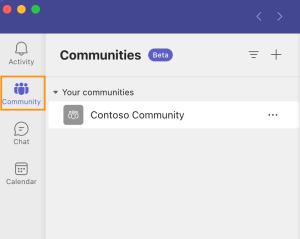
To see content in a specific community, select the community from the communities list, in this case ‘Contoso Community’.
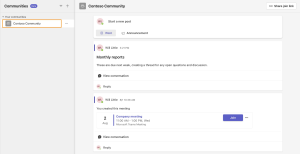
Select ‘View conversation’ to see all content in a specific conversation.
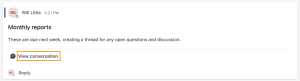
When in a conversation, select ‘Go back to community’ to see all community content again.
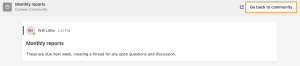
Posting in a community (Teams free on Windows 10, macOS or Web)
You can create a new conversation in the community by selecting ‘Post’ or ‘Announcement’ above the existing conversations. And you can reply to an existing conversation by selecting ‘Reply’ on it. Announcement is very similar to a regular community post; it allows you to select background color for the header and include a subhead for making it stand out better.
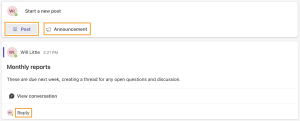
Share a link to the community (Teams free on Windows 10, macOS or Web)
For inviting others to your community, you can share a join link with them by right-clicking on the more options (…) menu next to the community’s name or by selecting ‘Share join link’ from the top right corner.
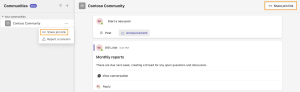
Create a community
Creating a new community is not currently supported in Teams free on Windows 10, macOS and web, but you can create a new community by using the Teams mobile app with the same personal Microsoft account on Android or iOS. When the new community is created on mobile, it will show up in Teams free on Windows 10, macOS and Web, too.
How to send feedback and suggestions?
We are always happy to receive feedback and suggestions to make our product even better. To participate in our feedback program and help us in our endeavor, please follow the steps below:
- Report bugs and glitches by sending us relevant feedback using the in-app form. Please include diagnostic logs and screenshots which will help us to investigate your reported issue. Learn more how to send feedback or suggest a feature in Teams (free)
- If you have suggestions for new features or changes to the existing ones, you can vote and submit ideas on Microsoft Teams (free) Feedback Portal.
- You can always create a post on the Microsoft Tech Community as well.