As you kick off the new year with Teams meetings, you can now ensure you look your best by using the video preview feature in device settings for Teams for personal use. Curious to learn more? Grab a coffee and keep reading!
Video preview in Device settings
You can configure your audio and video settings in the Device settings section within the app settings in Teams on both desktop and web. Now, you can also see your video preview there, allowing you to ensure your camera is working and optimize the video settings to your preference.
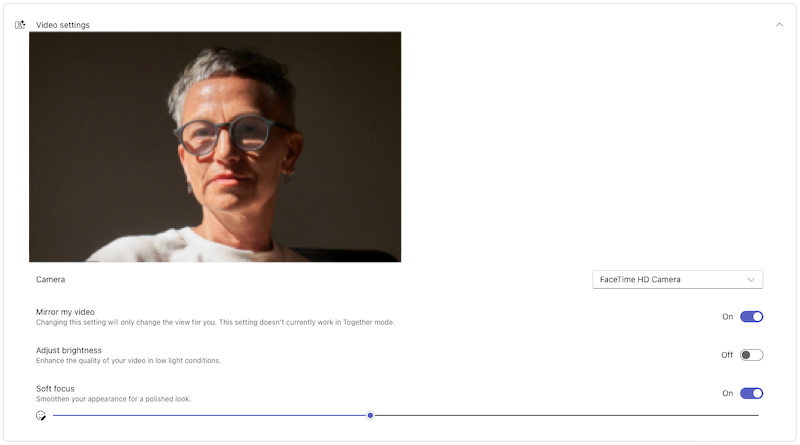
You can learn how to use and optimize your audio and video settings in the recent blog post.
You share, we listen.
We are always grateful to receive your feedback and suggestions to make Teams better.
- Report bugs and glitches by sending us relevant feedback using the in-app form. Please include diagnostic logs and screenshots to help us to investigate your issue. Learn more how to send feedback or suggest a feature in Teams (free)
- If you have suggestions for new features or changes to the existing ones, you can vote and submit ideas on Microsoft Teams (free) Feedback Portal.
- You can always create a post on the Microsoft Support Community as well.
- In Teams Insider Community you can share feedback and engage directly with the product team. You can also join regular calls to hear about upcoming improvements and more. Learn more and join Teams Insider Community