Get excited! We have rolled out some awesome new features in Teams for personal use. Now you have a central hub for all your meeting needs, meet Meet! Additionally, you can now jazz up your Teams meetings with cool new video filters
For all things meetings: Meet (desktop)
To see all your meeting links and upcoming meetings/events in one place, we have released a new Meet tab in Teams for personal use on desktop and web.
- Better meeting link management: We heard feedback that meeting links tend to get lost after they’re made. On Meet, you can create, name, and remove meeting links to maintain a running list of your reuseable meeting links (e.g. book club, impromptu hangouts). It will support management of up to 15 links at a time.
- Scheduled meetings: A simple list view of your next 15 scheduled meetings in the next 3 months with one-tap join and share.
- Create and join meetings: Create scheduled meetings and join with a meeting ID (same functionality as on the Calendar tab).
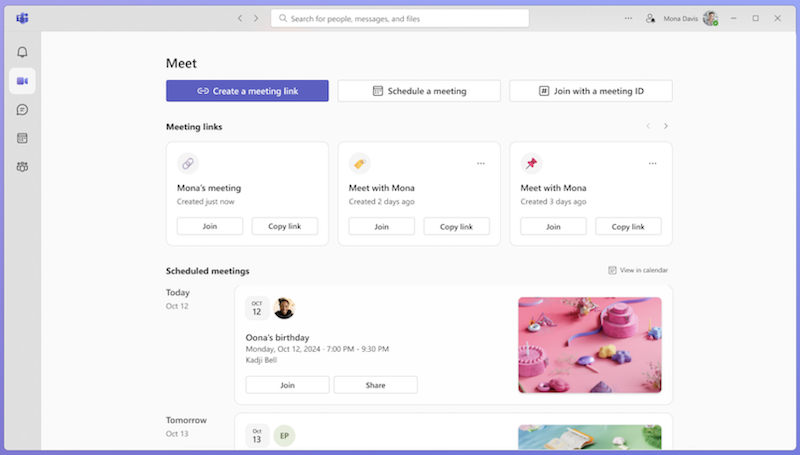
Video filters in Teams meetings (desktop)
Elevate your video calls with the new video filters in your Teams meetings! Whether you’re catching up with friends or planning and organizing PTA events, our fun and playful filters add a touch of creativity and excitement to your meetings. Set them in “Video effects” while joining a meeting or during a meeting.
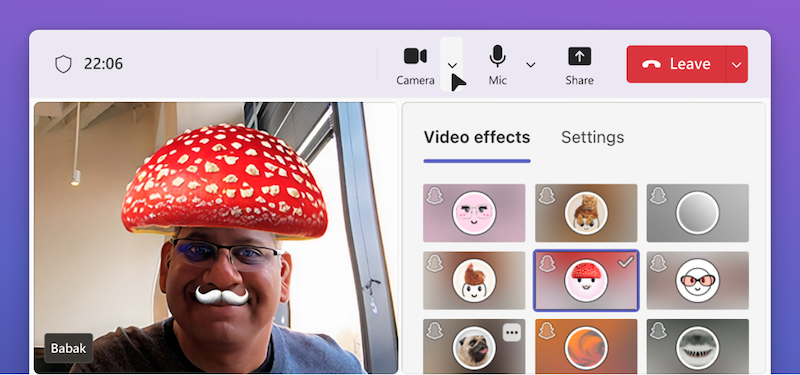
From whimsical effects to glamorous makeovers, these filters make every interaction more engaging and enjoyable. Say goodbye to boring video calls and hello to a world of endless fun, personalization and expression!
You share, we listen.
We are always grateful to receive your feedback and suggestions to make Teams better.
- Report bugs and glitches by sending us relevant feedback using the in-app form. Please include diagnostic logs and screenshots to help us to investigate your issue. Learn more how to send feedback or suggest a feature in Teams (free)
- If you have suggestions for new features or changes to the existing ones, you can vote and submit ideas on Microsoft Teams (free) Feedback Portal.
- You can always create a post on the Microsoft Support Community as well.
- In Teams Insider Community you can share feedback and engage directly with the product team. You can also join regular calls to hear about upcoming improvements and more. Learn more and join Teams Insider Community