The summer season has been bustling with activity, marked by the launch of the new unified Teams desktop application and the introduction of numerous new features in Teams for Personal. Take a moment to unwind with a cup of coffee and delve into the details of these exciting new updates.
Pinned community conversations
In busy communities, to ensure that crucial conversations are always accessible, you can pin them, so they remain prominently visible at the top. These pinned conversations will stay at the top of your conversation list until you decide to unpin them.
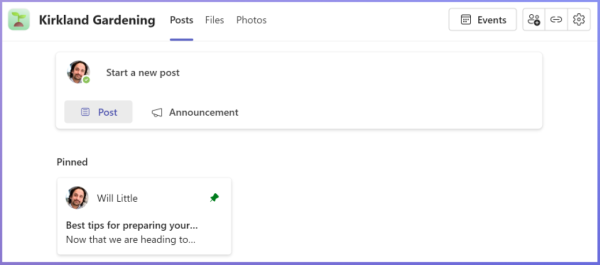
As a community owner, you can pin and unpin community conversations from the more options (…) menu.
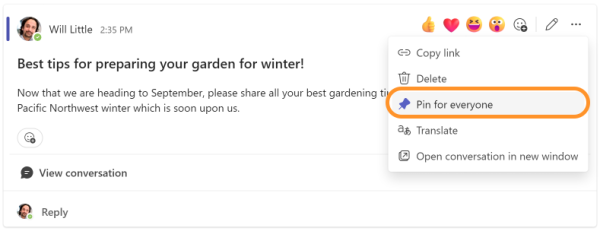
Files tab in communities
You can swiftly locate shared files in a community by using the new Files tab. This tab provides a comprehensive list of all the files shared within the community. Any file you share in your community will automatically appear on the Files tab.
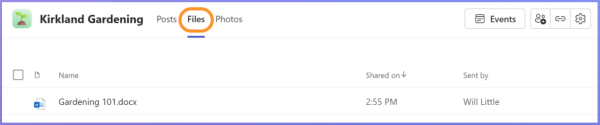
Give and take control when screen sharing
Screen sharing is an incredibly useful feature in a Teams meeting, enabling you to display your computer or mobile screen for all participants to view. It’s particularly beneficial for presentations or document collaboration. The latest feature update allows you to grant another person in the meeting control of your computer, enabling them to operate it just as you would. This facilitates collaboration, especially with multiple presenters, but it’s important to only grant control to trusted individuals.
To begin, share your screen and then hover over the screen sharing indicator at the top of your screen.
![]()
Then select ‘Give control’ from the presenter toolbar, which will appear when hovering over the screen sharing indicator.
![]()
Custom notification sounds (Windows only)
While we may be accustomed to the default notification sound in Teams, it’s now possible to choose a different one to personalize your Teams experience. Explore the various notification sound options and select the one that appeals to you the most!
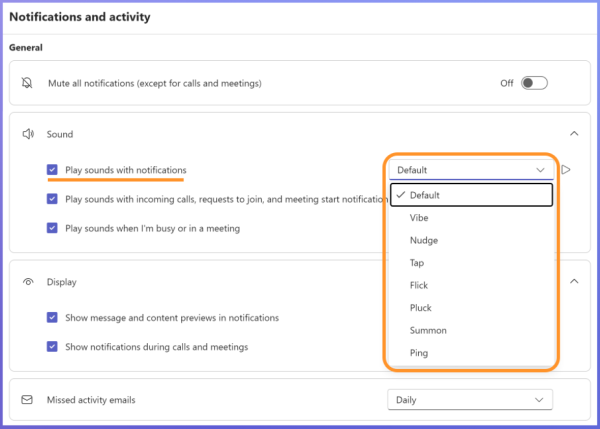
LinkedIn profile cards
LinkedIn is an invaluable online service for professionals, and its integration into Teams profile cards means you can now discover more about your professional contacts within Teams for Personal. Hovering over a person’s name or avatar reveals their profile card, which includes a LinkedIn section. This feature is accessible to users who have chosen to make their email visible on their Teams profiles. To view the LinkedIn information, a one-time login to LinkedIn is required.
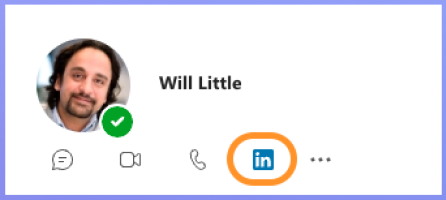
Community banner on desktop
Community banners, once exclusive to mobile, are now displayed and editable in Teams for Personal on desktop too. Updating the community banner ensures it is visible on both desktop and mobile platforms.
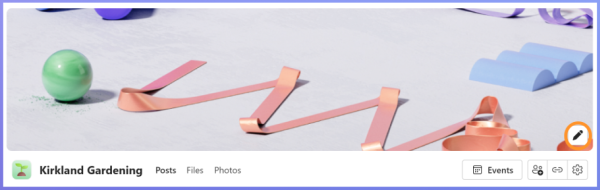
You have the option to choose from a selection of beautiful, pre-designed community banners or to upload a custom image of your own.
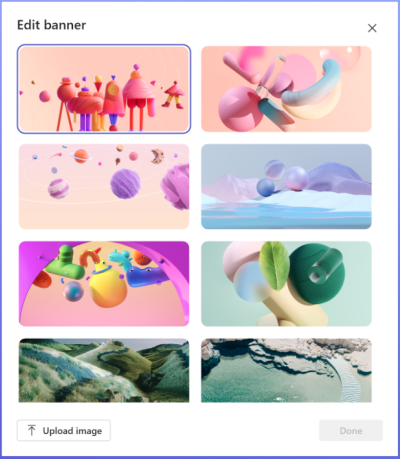
Website link in communities on desktop
Further aligning features between desktop and mobile, community website links are now also displayed on community profiles on the desktop version of Teams for Personal.
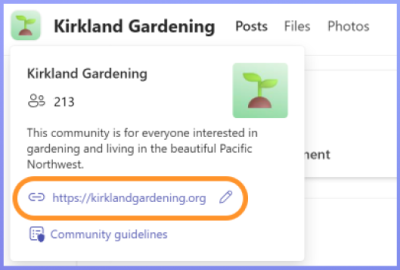
You can easily modify the website title and URL by clicking the pencil icon on the community profile.
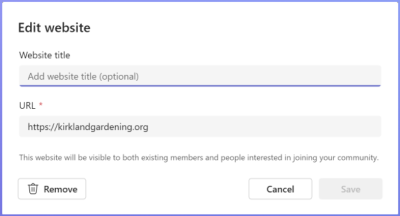
Pop out shared content in a meeting
In a Teams meeting, when you need to concentrate on the shared content, you can now pop out the content into a separate window on the desktop version of Teams for Personal. This feature is particularly handy if you’re using multiple monitors.
![]()
You share, we listen.
We are always grateful to receive your feedback and suggestions to make Teams better.
- Report bugs and glitches by sending us relevant feedback using the in-app form. Please include diagnostic logs and screenshots to help us to investigate your issue. Learn more how to send feedback or suggest a feature in Teams (free)
- If you have suggestions for new features or changes to the existing ones, you can vote and submit ideas on Microsoft Teams (free) Feedback Portal.
- You can always create a post on the Microsoft Support Community as well.