In this blog post, we introduce the redesigned Calendar tab on Teams for personal use on mobile and show you how simple it is to plan, organize, and attend meetings and community events. Learn more about the improved Calendar tab and set up your next Teams meeting now!
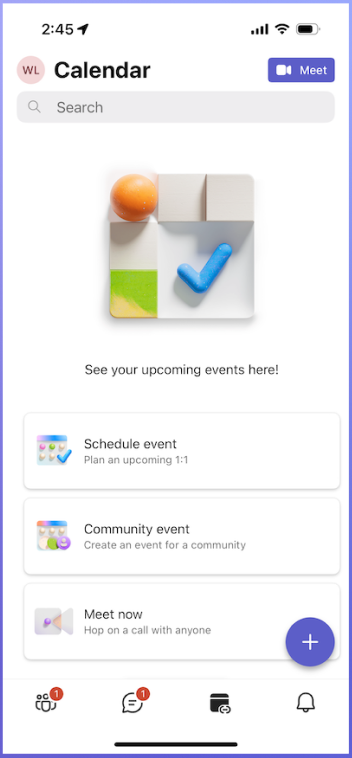
Schedule event
Teams allows you to arrange a meeting and send an invitation to anyone with an email address or phone number. The invitees will get an invitation through email or SMS and can participate in the meeting on any platform, regardless of whether they use Teams or not. Learn more
Community event
You can easily make a new community event in your community on the Calendar tab. Just choose the community and set up the event. It’s that straightforward. Learn more
Meet now
If you need a meeting link to send to your contacts, use the Meet now option to make one and share it with any app. The meeting link makes it easy to join the meeting even without Teams. Learn more
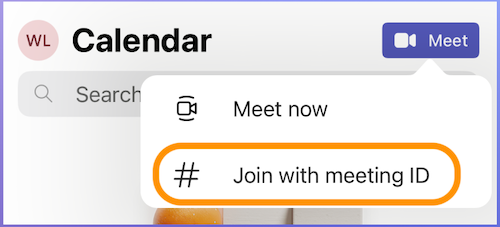
Join with meeting ID
If you have a meeting ID and a passcode for a Teams meeting, go to the Calendar tab in Teams Personal on mobile and choose ‘Join with meeting ID’ under Meet. Enter the meeting ID, passcode, and join the meeting.
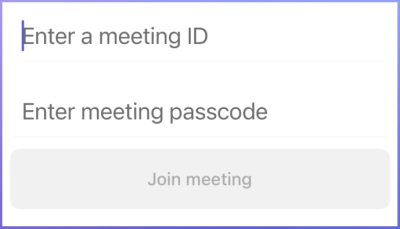
The new unified Teams desktop app
As we shared earlier on the Windows Insider Blog, we are getting ready to launch the new unified Teams app on Windows 11 and also on Windows 10 and Mac. This unified Teams experience will let you access all your Teams accounts, whether personal, work, or school, in one desktop app.
We look forward to delivering the integrated Teams experience on desktop, more updates coming soon!
You share, we listen.
We are always grateful to receive your feedback and suggestions to make Teams better.
- Report bugs and glitches by sending us relevant feedback using the in-app form. Please include diagnostic logs and screenshots to help us to investigate your issue. Learn more how to send feedback or suggest a feature in Teams (free)
- If you have suggestions for new features or changes to the existing ones, you can vote and submit ideas on Microsoft Teams (free) Feedback Portal.
- You can always create a post on the Microsoft Support Community as well.