Note: Starting January 23rd, 2025, when using Microsoft Teams with a personal account, you need to have a Microsoft 365 Personal, Microsoft 365 Family or Copilot Pro subscription to be able to use Designer in Teams.
In this article, we will share practical tips and tricks on how to leverage the power of Designer to create stunning images for your digital hangouts, personal celebrations, or any occasion that calls for a personalized touch. Designer on Teams for personal use is transforms your text descriptions into rich visuals with the help of AI, streamlining the creative process.
By the end of this article, you’ll know how to craft eye-catching graphics that enhance your virtual interactions and festivities, ensuring that every digital gathering is as vibrant and personalized as possible.
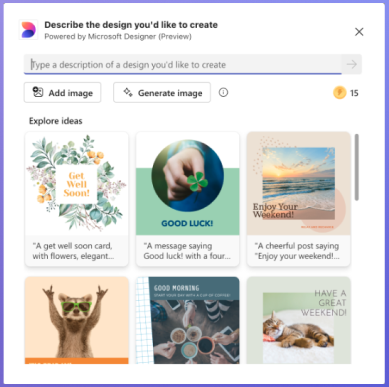
Designer in Teams for personal use
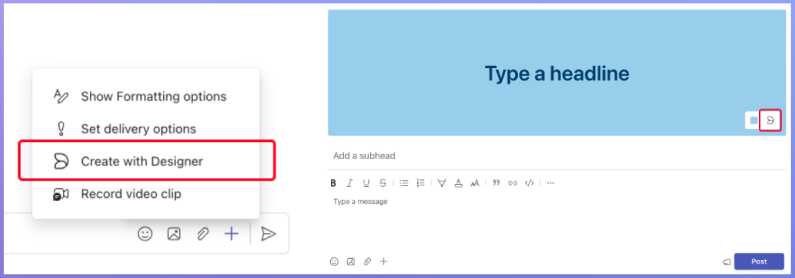
With Designer in Teams for personal use on desktop or web, you have direct access to create and share images:
- Chat: Find ‘Create with Designer’ through the ‘+’ in the compose bar to quickly create images that add a visual punch to your conversations.
- Communities: Use Designer to attach images in your community message body or to craft banners for your announcement posts, giving them a visual edge.
Generating Images with AI
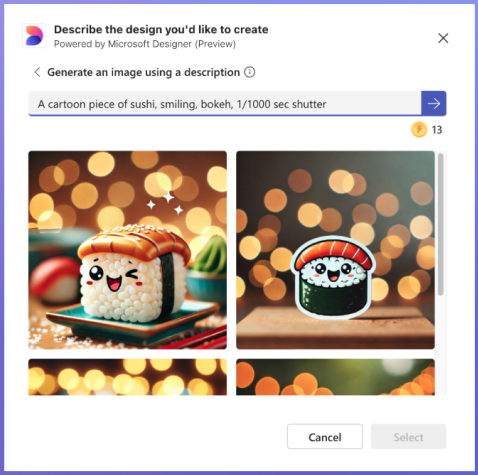
Unlock the creative capabilities of DALL-E 3 by describing exactly what you envision. The more specific your prompts, the more tailored the AI-generated images will be.
Tips to get the most out of AI image generation
- Be Contextual: Instead of saying “beach,” describe “a sunny beach with families playing and colorful umbrellas dotting the sand” to give the AI more to work with.
- Use of Adjectives: Enhance the mood with adjectives. “A tranquil, moonlit lake” gives a different feel than “a bustling, sunlit lake.”
- Layered Descriptions: Build complexity with “a vintage typewriter on a wooden desk, with a steaming cup of coffee beside an open window overlooking a city skyline at dusk.”
- Leverage Smart Suggestions: As you type your design idea, Designer offers intelligent prompts based on your input, helping you refine and expand your concept with creative and detailed descriptions.
- Art Styles: Direct the AI towards a style, like specifying “a portrait of a woman in Renaissance attire” for a classical look.
- Iterative Refinement: If an image isn’t perfect, refine your description for the next attempt.
Searching and Templates
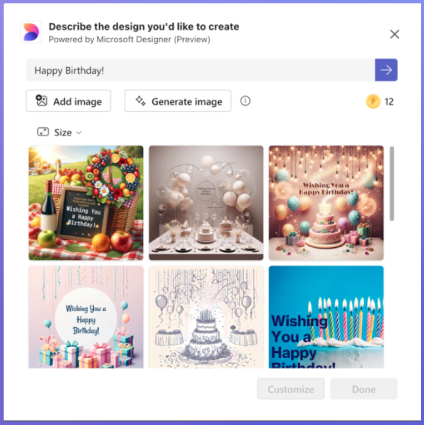
Beginning with a prompt or a template is another way to spark the design process in Designer.
- Search for Inspiration: The search function in Designer can help you find the right starting point. For instance, typing in “birthday party” can lead you to various thematic templates.
- Selecting Templates: Browsing through existing designs and templates can provide a foundation for your design.
Fine-Tuning Within Teams
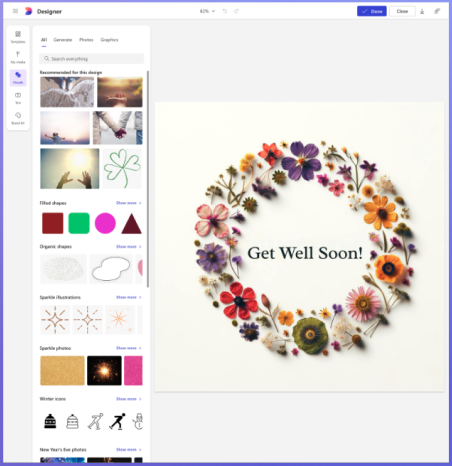
With the customization options available directly in Teams, you can apply detailed edits to your chosen design without ever leaving the app. From tweaking text and font to adjusting color schemes, Teams empowers you to refine every aspect with precision and ease. Now, with your design personalized, you’re ready to bring your creative vision to completion.
Conclusion
Explore Designer on Teams for personal use in Meetings, Chats and Communities and make every interaction more personal. Dive in, start designing, and see where your ideas take you. We’re excited to see what you’ll create and hope you’ll share your experiences as you go!
You share, we listen.
We are always grateful to receive your feedback and suggestions to make Teams better.
- Report bugs and glitches by sending us relevant feedback using the in-app form. Please include diagnostic logs and screenshots to help us to investigate your issue. Learn more how to send feedback or suggest a feature in Teams (free)
- If you have suggestions for new features or changes to the existing ones, you can vote and submit ideas on Microsoft Teams (free) Feedback Portal.
- You can always create a post on the Microsoft Support Community as well.
- In Teams Insider Community you can share feedback and engage directly with the product team. You can also join regular calls to hear about upcoming improvements and more. Learn more and join Teams Insider Community