Now available to Teams Insiders, we are excited to introduce a new feature that makes spontaneous meetings in Teams Free easier than ever. With our latest update to Teams Insiders on desktop and web, you can now start an instant meeting with everyone in a group chat with just a click of a button.
Attending a Teams meeting is typically straightforward. However, it is important to consider which account should be used when joining the meeting. Furthermore, there may be occasions when you are unable to locate the meeting link and are uncertain about how to join. This blog article will address these issues and offer practical tips to facilitate easier participation in Teams meetings.
Selecting an Account to Use
You can join most Teams meetings with any Teams account you have (work, school, or personal) or as a guest without signing in. If you only use a personal account in Teams, you can join most Teams meetings with that account. Sometimes access to a Teams meeting is restricted when organized by a user from an organization, requiring you to join as a guest without signing in.
If you have an organizational Teams account, you might sometimes prefer to join a Teams meeting with your personal account instead. This could be applicable for situations like medical appointments or interviews, where using your personal account does not disclose your affiliation.
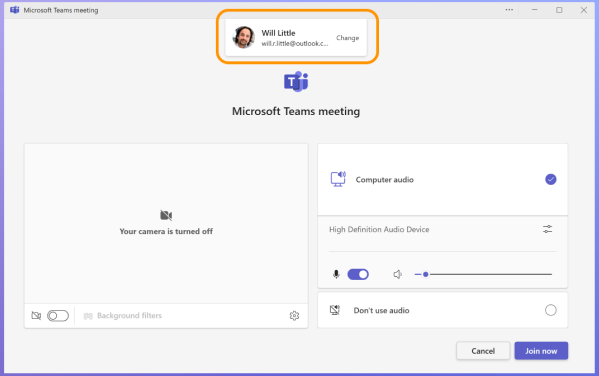
For more details on choosing the account to join a Teams meeting, refer to this support article.
Joining a Teams meeting with a meeting link
If you have a calendar event with a Teams meeting link, tapping it will open a browser to join the meeting if you don’t have the Teams app. On desktop, you can quickly join via browser, but on mobile, you’ll need to install the Teams app. Using the Teams app offers the best meeting experience.
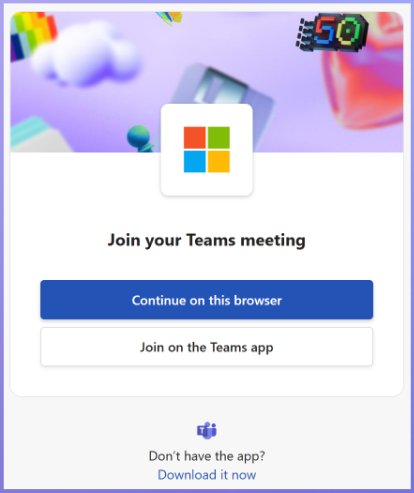
Meeting organizers can also join the meeting via the Teams app by navigating to the Meet tab on desktop and web, or the Calendar tab on mobile, and selecting the option to join.
For further information on the various methods to join a Teams meeting, refer to this support article.
Verifying your setup before joining the meeting
Before joining the meeting, ensure that your camera and microphone are set up correctly, and select your preferred meeting background. These options are available on the meeting pre-join screen. While adjustments can be made later, it is recommended to complete these steps beforehand to minimize distractions during the meeting.
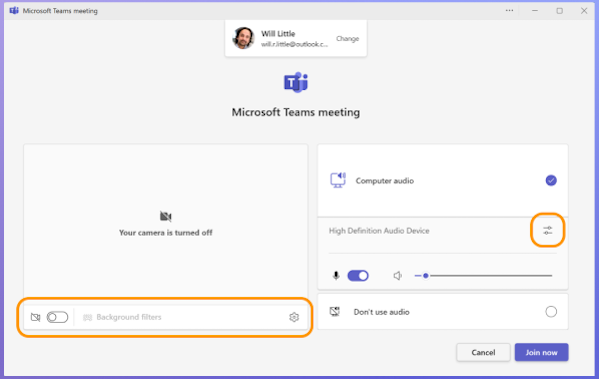
Learn more about meeting backgrounds and video filters in this support article.
You share, we listen.
We are always grateful to receive your feedback and suggestions to make Teams better.
- Report bugs and glitches by sending us relevant feedback using the in-app form. Please include diagnostic logs and screenshots to help us to investigate your issue. Learn more how to send feedback or suggest a feature in Teams Free
- If you have suggestions for new features or changes to the existing ones, you can vote and submit ideas on Microsoft Teams Free Feedback Portal.
- You can always create a post on the Microsoft Support Community as well.
- In Teams Insider Community you can share feedback and engage directly with the product team. You can also join regular calls to hear about upcoming improvements and more. Learn more and join Teams Insider Community