As part of the Skype retirement, we’re launching the new Skype Dial Pad, which you can access in Teams Free and on the web. If you have an active Skype calling subscription or Skype Credit, you will be able to use those through the Skype Dial Pad.
Initially, only Teams Insiders will be able to access the Skype Dial Pad. All Teams Free users with active skype calling subscription or credit will be able to access the Skype Dial Pad before Skype is retired in May 2025.
How to use the Skype Dial Pad on desktop and web
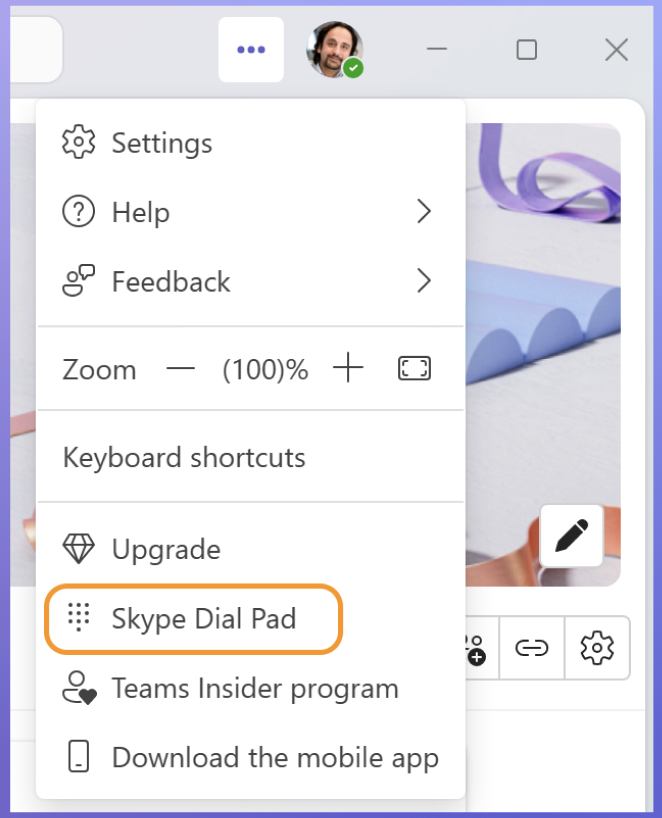
- Sign in to Teams with your Skype account. (Important: Ensure you are signed in to Teams with the Skype account with a subscription or credit)
- Click Settings and more in the top-right corner.
- Choose Skype Dial Pad:
- If your account has an active Skype calling subscription or credit, you will see the Skype Dial Pad.
- If you don’t see the Skype Dial Pad, visit the My Account page to reactivate inactive Skype Credit, reopen Teams Free, and repeat these steps.
How to use the Skype Dial Pad on mobile
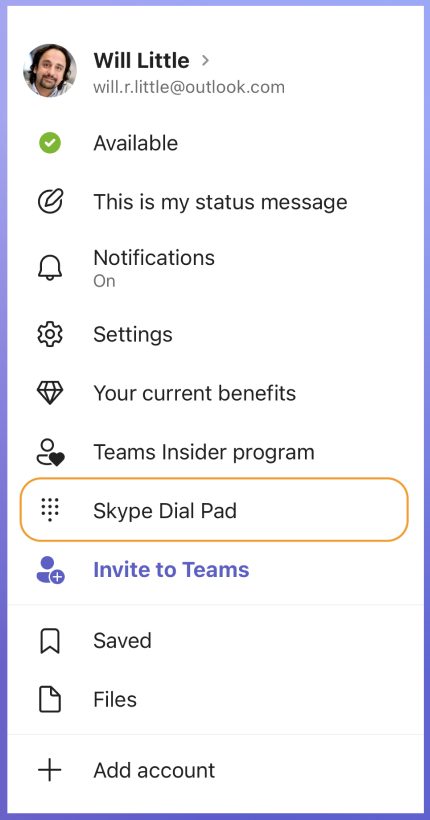
- Make sure to have the latest app version.
- For iOS, check the Apple App Store manually for updates.
- For Android, we are still rolling out a new version so if you don’t see the Skype Dial Pad, try again later.
- Sign in to Teams with your Skype account. (Important: Ensure you are signed in to Teams with the Skype account with a subscription or credit)
- Tap your profile picture.
- Select Skype Dial Pad:
- If your account has an active Skype calling subscription or credit, you will see the Skype Dial Pad.
- If you don’t see the Skype Dial Pad, visit the My Account page to reactivate inactive Skype Credit, reopen Teams Free, and repeat these steps.
- Enter a phone number.
- Tap Call to start your conversation.
You share, we listen.
We are always grateful to receive your feedback and suggestions to make Teams better.
- Report bugs and glitches by sending us relevant feedback using the in-app form. Please include diagnostic logs and screenshots to help us to investigate your issue. Learn more how to send feedback or suggest a feature in Teams Free
- If you have suggestions for new features or changes to the existing ones, you can vote and submit ideas on Microsoft Teams Free Feedback Portal.
- You can always create a post on the Microsoft Support Community as well.
- In Teams Insider Community you can share feedback and engage directly with the product team. You can also join regular calls to hear about upcoming improvements and more. Learn more and join Teams Insider Community