We’ve recently introduced new features that allow you to configure your audio and video settings for your devices in Microsoft Teams Free. Here’s how you can optimize your Teams experience by configuring these settings before your next meeting.
How to Access Teams Device Settings
- Open Microsoft Teams.
- Navigate to the Settings menu.
- Select Devices from the list on the left-hand side.
Device settings are available on desktop and web only, not mobile.
Audio Settings
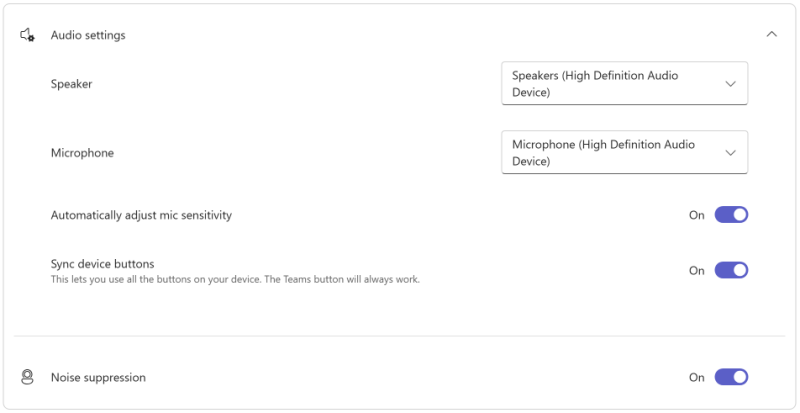
- Speaker Configuration: Easily choose your preferred speaker device to ensure crystal clear audio output during your calls and meetings.
- Microphone Configuration: Select the microphone you want to use to ensure that your voice is captured clearly.
- Automatically Adjust Mic Sensitivity: Let Teams automatically optimize your mic sensitivity to ensure your voice is always heard clearly.
- Sync Device Buttons: Ensure that all the buttons on your device work seamlessly with Teams.
- Noise Suppression: Reduce unwanted background noise for clearer communication.
Video Settings
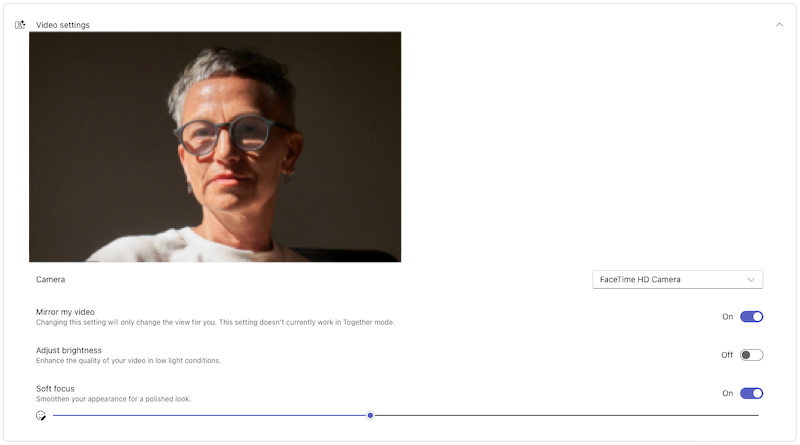
- Camera Preview: See a live preview of your video feed from the camera, ensuring you’re always camera-ready.
- Camera Selection: Choose the camera you want to use from the available options for the best video quality.
- Automatically Adjust Camera Controls: Let the system automatically optimize your camera settings for the best possible video quality.
- Mirror My Video: Adjust the orientation of your video feed, which is especially useful for presentations.
- Adjust Brightness: Improve the lighting of your video feed by automatically adjusting the brightness.
- Soft Focus: Add a subtle blur to your video feed for a polished and professional look.
By adjusting your settings, you can ensure your audio and video settings are perfectly optimized, providing a seamless and professional experience during your Teams meetings and calls. Head over to your Teams settings now and optimize your device settings today!
You share, we listen.
We are always grateful to receive your feedback and suggestions to make Teams better.
- Report bugs and glitches by sending us relevant feedback using the in-app form. Please include diagnostic logs and screenshots to help us to investigate your issue. Learn more how to send feedback or suggest a feature in Teams Free
- If you have suggestions for new features or changes to the existing ones, you can vote and submit ideas on Microsoft Teams Free Feedback Portal.
- You can always create a post on the Microsoft Support Community as well.
- In Teams Insider Community you can share feedback and engage directly with the product team. You can also join regular calls to hear about upcoming improvements and more. Learn more and join Teams Insider Community