Teams Insider exclusive – Join Teams for work or school meeting with your personal Microsoft account
As a part of ongoing work to improve the experience when joining Teams meetings, we have just made a new update available for Teams Insiders.
When using your personal Teams account to join a meeting that originated from a Work or School Teams account, you previously had to join as a guest, often causing your meeting to open in a web browser with limited functionality. Now you can join as your signed-in personal Microsoft account from within the Teams app, providing a better meeting experience for all parties.
Learn more about joining Teams meetings in this support article.
Windows 11
In the first phase of rolling out this new functionality, you will get the new experience when joining a Teams for work or school meeting from within Teams free by tapping a Teams for work or school meeting link in a chat or community within Teams free. Your signed-in personal Microsoft account will be used when you join the meeting.
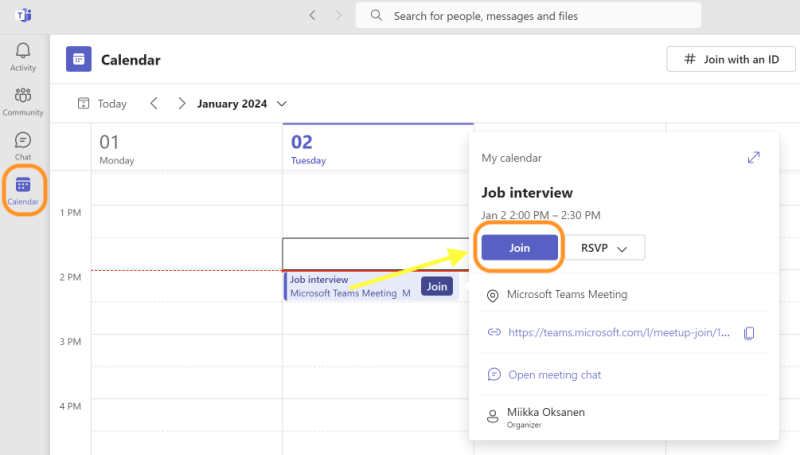
If you don’t see the Teams for work or school meeting in your Teams free calendar, find the meeting ID and passcode in the meeting invite and insert them here to join the meeting with your personal account:
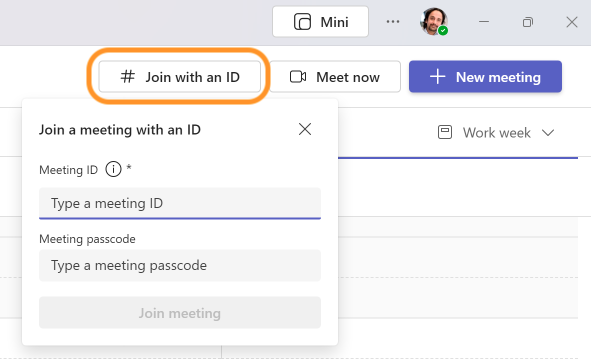
Android and iOS
If you have your personal account signed in on the Teams mobile app but no Teams for work or school account, the personal account will be suggested as the default option when joining a Teams for work or school meeting. If you prefer to join the meeting as a guest, you still have that option available as well.
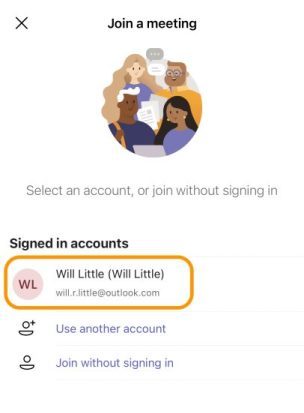
How to join Teams Insider?
It’s easy to join Teams Insider for earlier access to new features and improvements:
- Go to app settings in Teams free
- Navigate to Teams Insider program section (you can get there directly with this link)
- Tap Join button to join Teams Insider
- Restart the Teams app and you have the latest features and improvements
Find detailed information how to join Teams Insider in this support article.
How to send feedback and suggestions?
We are always happy to receive feedback and suggestions to make Teams even better. To participate in our feedback program and help us in our endeavor, please follow the steps below:
- Report bugs and glitches by sending us relevant feedback using the in-app form. Please include diagnostic logs and screenshots which will help us to investigate your reported issue. Learn more how to send feedback or suggest a feature in Teams (free)
- If you have suggestions for new features or changes to the existing ones, you can vote and submit ideas on Microsoft Teams (free) Feedback Portal.
- You can always create a post on the Microsoft Tech Community as well.