Teams is great for connecting and collaborating with anyone, anytime. In this post we’ll shine a spotlight on Teams features that you might not be aware of that can level up productivity and engagement!
- Set a status message
- Send community posts via email
- Swipe to switch between Teams accounts on mobile
Set a status message
You can use status messages in Teams for personal use in many different ways. You can let your contacts know what you are doing (for example, ‘Gone snowboarding’) or maybe just an icebreaker (for example, ‘Excited about the baseball season starting!’). Or it could be a movie or book recommendation (for example, ‘Have you seen Oppenheimer yet? It’s just awesome!’). Your contacts will see your status message when looking at your profile card in Teams. You can change your status message at any time and even set it to expire after a specific time.
Desktop
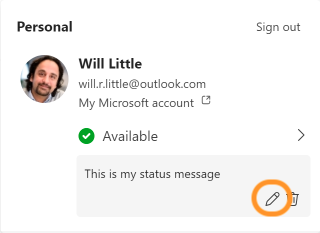
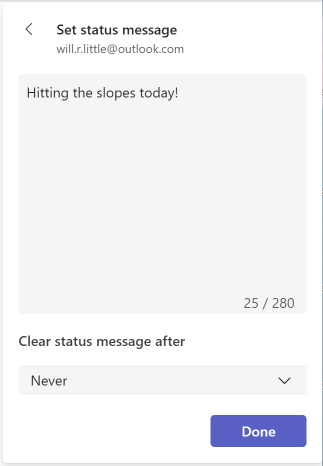
Mobile
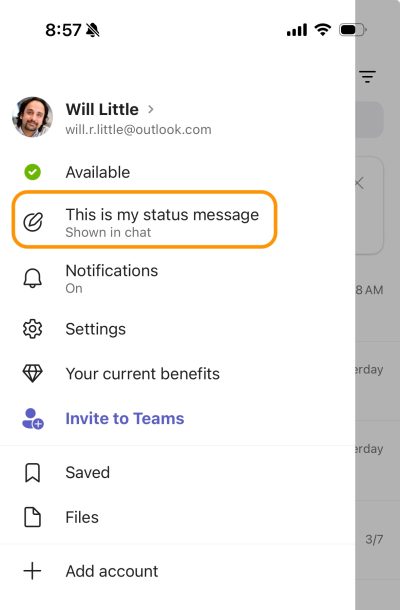
Send community posts via email
When creating a new conversation in your community, you can send the post via email to all community members. This is a great way to reach your community members with important information. Your entire post is included in the email, giving members the information they need and allowing them to click through to get back into your community.
Desktop
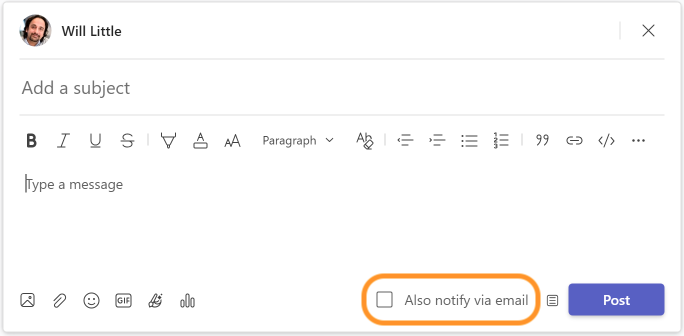
Mobile
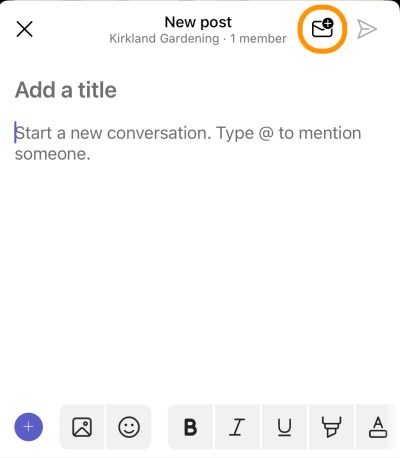
Swipe to switch between Teams accounts (mobile)
When you have several accounts signed in on the Teams mobile app, the fastest way to switch between the accounts is to swipe up or down on your profile picture. This will switch you to the next Teams account you have in the app.
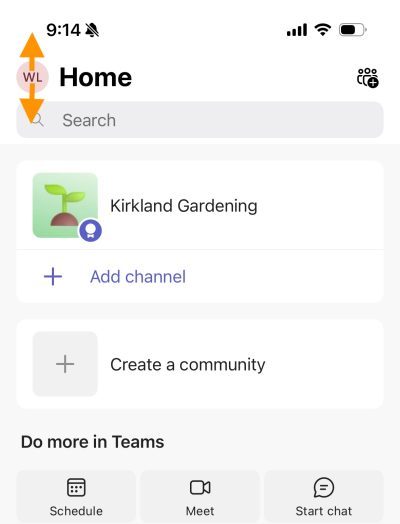
You share, we listen.
We are always grateful to receive your feedback and suggestions to make Teams better.
- Report bugs and glitches by sending us relevant feedback using the in-app form. Please include diagnostic logs and screenshots to help us to investigate your issue. Learn more how to send feedback or suggest a feature in Teams (free)
- If you have suggestions for new features or changes to the existing ones, you can vote and submit ideas on Microsoft Teams (free) Feedback Portal.
- You can always create a post on the Microsoft Tech Community as well.
Thank you! We will always build Teams for personal use forward to better support this community’s needs.