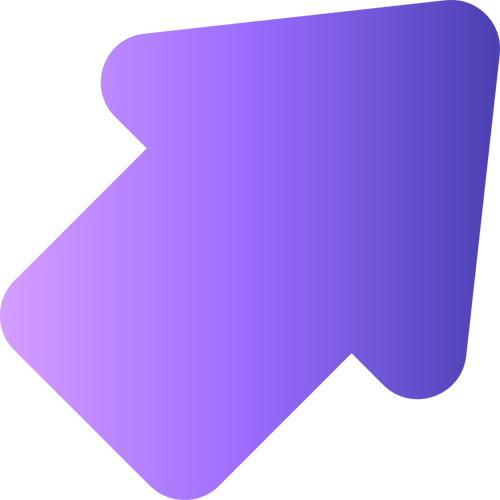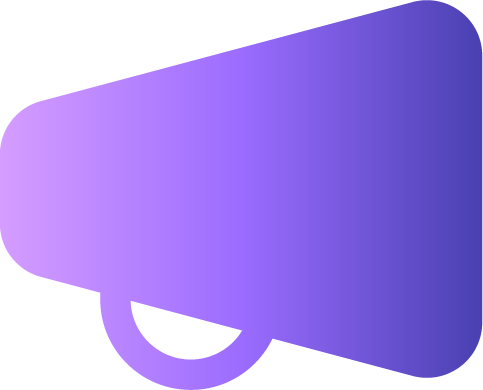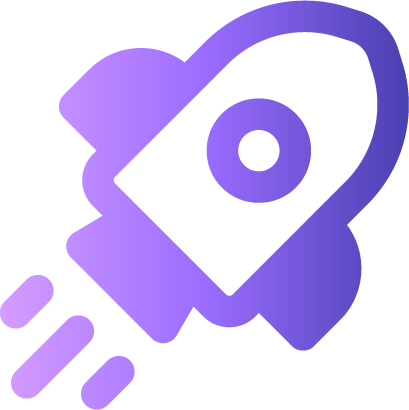Welcome to
Teams Insider
Become a Teams Insider and be the first to
try new features in Microsoft Teams Free.
Using Teams for work or school?
Check out Microsoft Teams Public preview.
Who are
Teams Insiders?
People who enjoy trying new things and want to shape the way Teams works.
IT professional
Joey loves new tech and wants to influence the apps they use so they have exactly what they need.
Learn moreCreative
Ingrid, a tattoo artist that hosts a monthly drawing night for local tattooers to network and get creative together.
Learn moreTeams Insider Blog
What’s new in Teams Free | November 2025
November was a big month for Teams, packed with exciting feature releases—including the long‑awaited ability to record meetings and calls when using Teams with a personal ...
Read the postMeeting recording in Microsoft Teams
The call and meeting recording feature is now available for Microsoft 365 Personal, Microsoft 365 Family or Microsoft 365 Premium subscribers in Teams, making it simple to cap...
Read the postWhat’s new in Teams Free | October 2025
October brought exciting updates for Teams Insiders! Two major features became available: the new People App, which makes it easier to manage and connect with your contacts, a...
Read the postPeople app in Teams Free
This feature is currently available exclusively for Teams Insiders. You can join Teams Insider with this link or through the app settings. Staying connected just got easier. ...
Read the postFrequently asked questions
Where do I sign up for Teams Insider?
To join the Teams Insider program, you’ll need to go to your settings in Teams. Select Teams Insider Program > Join. The app will restart, and you’ll have access to early releases of features on all your devices when signed in to the same personal account.
What's the difference between Teams Insider Program and Teams Public Preview?
The Teams Insider Program is only for personal use in Microsoft Teams Free. Public Preview is for your work and school Teams account.
Can I leave the program once I join?
Yes, go back to your Teams settings > Teams Insider program > leave the Teams Insider program.